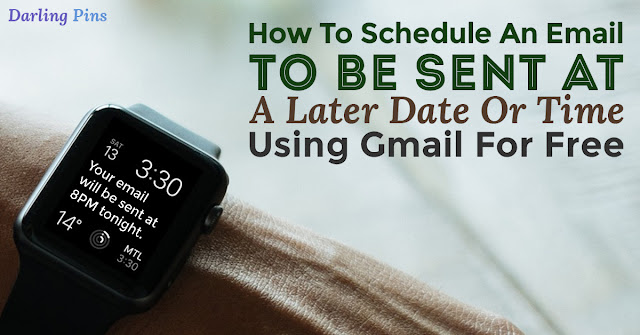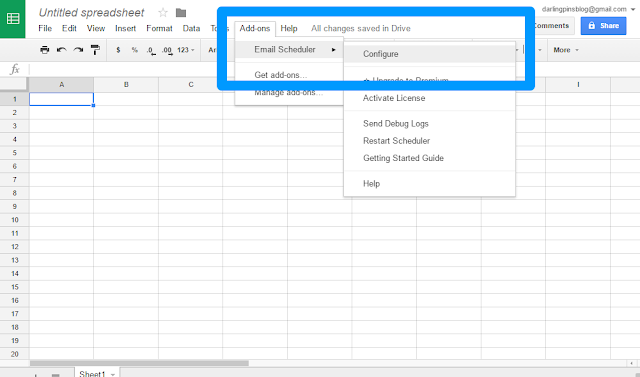I'm pretty sure that some of you there would like to send an email by schedule so you can maybe establish a publishing schedule for your subscribers or just send a report to your boss on a specified day and time. Whatever purpose that this may serve you, the guide below should help you learn how to send an email in Gmail on a schedule.
1. Go here to install Email Scheduler- an add-on for Google Spreadsheet that will do the job.
2. Click the 'FREE' button to install the add-on.
3. After clicking the button, a new tab should open. Click 'Continue' to give the add-on your permission to run.
4. A new window should pop-up following the step above. Scroll down and click 'Allow' to proceed.
5. You're done installing the add-on. Before doing this next step, make sure that you have already composed your email in Gmail and it is saved in your drafts folder. Now, go to Add-ons -> Email Scheduler -> Configure to schedule your Gmail emails.
6. Now, your spreadsheet should look like below. On the right side of the page, select your drafted message from the drop-down and click 'Schedule'.
7. Set the date and time, hit 'Schedule' and you're done. To edit the date and time or cancel the schedule, just hit 'Edit Schedule' or 'Cancel' as shown below.
8. You can also rename the spreadsheet so you can easily identify the spreadsheet in your Google Drive if you need to schedule an email again.
9. To access the spreadsheet where the add-on is installed, just go to your Google Drive and find that spreadsheet.
This brilliant add-on that's provided to everyone for free is all thanks to @labnol! You can actually upgrade to premium for the following reasons:
✓ Perpetual License - you just pay once and use it forever.
✓ Schedule emails on a recurring basis that go out hourly, daily, weekly or monthly.
✓ Easily create duplicate copies of existing drafts in Gmail.
✓ Schedule unlimited number of email messages within Gmail limits.
✓ Track email opens and know when your messages are read or opened.
✓ Complimentary email technical support upgradable to one-on-one support.
✓ Free software updates for lifetime, delivered automatically.
I hope this post helped you somehow! Thanks for reading! Until next post!